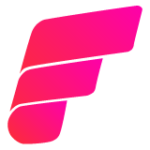We dream, live and teach IT
We staan voor groei en ontwikkeling. Het is ons bestaansrecht en de basis van elke IT training. Door persoonlijke aandacht in kleine klassen en Active Learning kun je sneller en beter leren. We stellen jou in staat om het beste te halen uit onze development-, systeembeheer- en eindgebruikerstrainingen. Waar je ook staat in je carrière: door onze trainingen maak je dingen mogelijk die eerst onmogelijk leken. In zowel je dagelijks werk als in de realisatie van je persoonlijke doelen.

Master IT bied je 100% slagingsgarantie
Wil jij gegarandeerd slagen en is certificeren belangrijk voor je? Dan is onze slagingsgarantie zeker iets voor jou. Omdat wij 100% achter onze wetenschappelijk bewezen Active Learning lesmethode staan, bieden wij bij elke Active Learning training standaard slagingsgarantie.

Leg de lat hoog en verbaas jezelf!
Ben jij een IT professional of maakt IT jouw werk uitdagend? Wil je van carrière wisselen of juist veel beter worden in je huidige werk? Zolang je de lat hoog legt en IT belangrijk voor je is, trainen we je graag. Beter dan wie dan ook. In kleine klassen met intensieve begeleiding leer je sneller, zoom je in op wat je belangrijk vindt en sla je over wat je al wist.